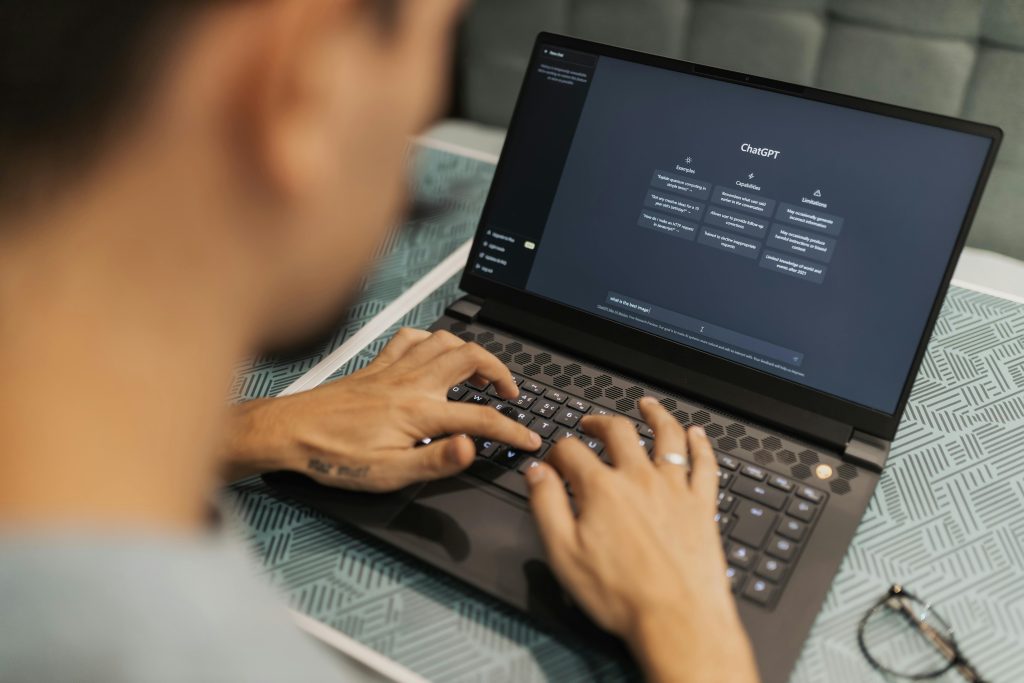Building a PC in 2025 is more exciting than ever. With cutting-edge hardware, smarter AI integrations, and faster-than-ever components, assembling your dream machine is both a rewarding and future-proof investment. Whether you’re a gamer, content creator, or just need a powerhouse for work, this guide will walk you through every step—from selecting parts to pressing the power button for the first time.
I remember my first PC build—a jumble of wires, a nervous sweat, and the triumphant moment it booted up. A decade later, the process is smoother, but the thrill remains. Let’s dive in.
Step 1: Planning Your Build (Budget & Purpose)
Before buying a single screw, ask yourself: What will this PC do?
- Gaming: Prioritize GPU, fast RAM, and a high-refresh-rate monitor.
- Content Creation: Focus on CPU cores, GPU acceleration, and fast storage.
- General Use: A balanced build with a mid-range CPU and SSD will suffice.
Set a realistic budget. In 2025, a solid gaming rig starts around $1,000, while high-end builds can exceed $3,000. Check PCPartPicker for real-time pricing and compatibility.
Step 2: Choosing the Right Components
CPU (Processor)
The brain of your PC. In 2025, AMD’s Ryzen 9000 series and Intel’s Arrow Lake lead the pack. For gaming, a 6-core/12-thread CPU like the Ryzen 5 9600X is perfect. For streaming or 3D rendering, consider a Ryzen 9 9950X or Intel Core i9-14900K.
GPU (Graphics Card)
NVIDIA’s RTX 5000 series and AMD’s RDNA 4 GPUs dominate 2025. The RTX 5080 is ideal for 4K gaming, while budget builders might opt for an RX 8800 XT. Check Tom’s Hardware GPU Benchmarks for comparisons.
Motherboard
Match your CPU’s socket (AM5 for Ryzen, LGA1851 for Intel). Look for PCIe 5.0 support, Wi-Fi 7, and DDR5 compatibility. Brands like ASUS, MSI, and Gigabyte are reliable.
RAM
DDR5 is standard now. 32GB (2x16GB) at 6000MHz is the sweet spot for gaming and multitasking.
Storage
NVMe Gen5 SSDs like the Samsung 990 Pro offer blistering speeds. A 1TB SSD for OS + 2TB HDD for storage is a balanced setup.
Power Supply (PSU)
Never cheap out here. An 80+ Gold 850W PSU from Corsair or Seasonic ensures stability.
Case
Pick one with good airflow (like the Lian Li Lancool 216). Ensure it fits your GPU and cooling solution.
Step 3: Assembling the PC
1. Prepare Your Workspace
A clean, static-free surface is crucial. Use an anti-static wrist strap if possible.
2. Install the CPU
Lift the motherboard’s CPU socket lever, align the CPU’s golden triangle, and gently place it in. Secure the lever.
3. Install RAM
Push the DDR5 sticks into the slots until they click. Check your motherboard manual for optimal placement (usually slots 2 & 4).
4. Mount the SSD
Insert your NVMe SSD into the M.2 slot and secure it with a screw.
5. Install the CPU Cooler
If using an air cooler (like Noctua NH-D15), attach the backplate and screw in the heatsink. For AIO liquid coolers, mount the radiator to the case first.
6. Install the Motherboard in the Case
Screw in the standoffs, align the I/O shield, and secure the motherboard.
7. Install the PSU
Mount it in the case’s PSU shroud, route cables neatly, and connect the 24-pin and CPU power cables.
8. Install the GPU
Remove case PCIe slot covers, push the GPU into the top x16 slot, and secure it with screws.
9. Cable Management
Use zip ties to bundle cables. Good airflow = better performance.
Step 4: First Boot & BIOS Setup
Plug in your monitor, keyboard, and power cable. Press the power button.
If nothing happens:
- Check PSU switch.
- Re-seat RAM and GPU.
Once in BIOS:
- Enable XMP/DOCP for RAM speeds.
- Set boot priority to your SSD.
- Update BIOS if needed (check motherboard manufacturer’s site).
Step 5: Installing Windows & Drivers
- Create a Windows 11 USB installer via Microsoft’s Media Creation Tool.
- Install Windows, then download drivers from your motherboard’s support page.
- Install GPU drivers from NVIDIA or AMD.
Step 6: Stress Testing & Optimization
Use Cinebench for CPU and 3DMark for GPU stability checks. Monitor temps with HWMonitor.
FAQs
How much does a good PC cost in 2025?
A solid mid-range build is $1,200–$1,800, while high-end setups exceed $3,000.
Is building a PC better than buying prebuilt?
Yes—you get better value, customization, and upgradeability.
How long does a PC build last?
With smart upgrades, 5–7 years. GPUs may need refreshing sooner.
Do I need liquid cooling?
Only for overclocking. High-end air coolers like the Noctua NH-D15 are sufficient.
What’s the hardest part of building a PC?
Cable management and troubleshooting first boot. Patience is key!
Final Thoughts
Building a PC in 2025 is easier than ever, but the satisfaction remains unmatched. Whether you’re chasing 8K gaming or AI-powered workflows, this guide ensures a smooth build.